Attention
If you haven’t set up your “RSA Authenticator (SecurID) Software Token App” yet please do so before initializing the PIN.
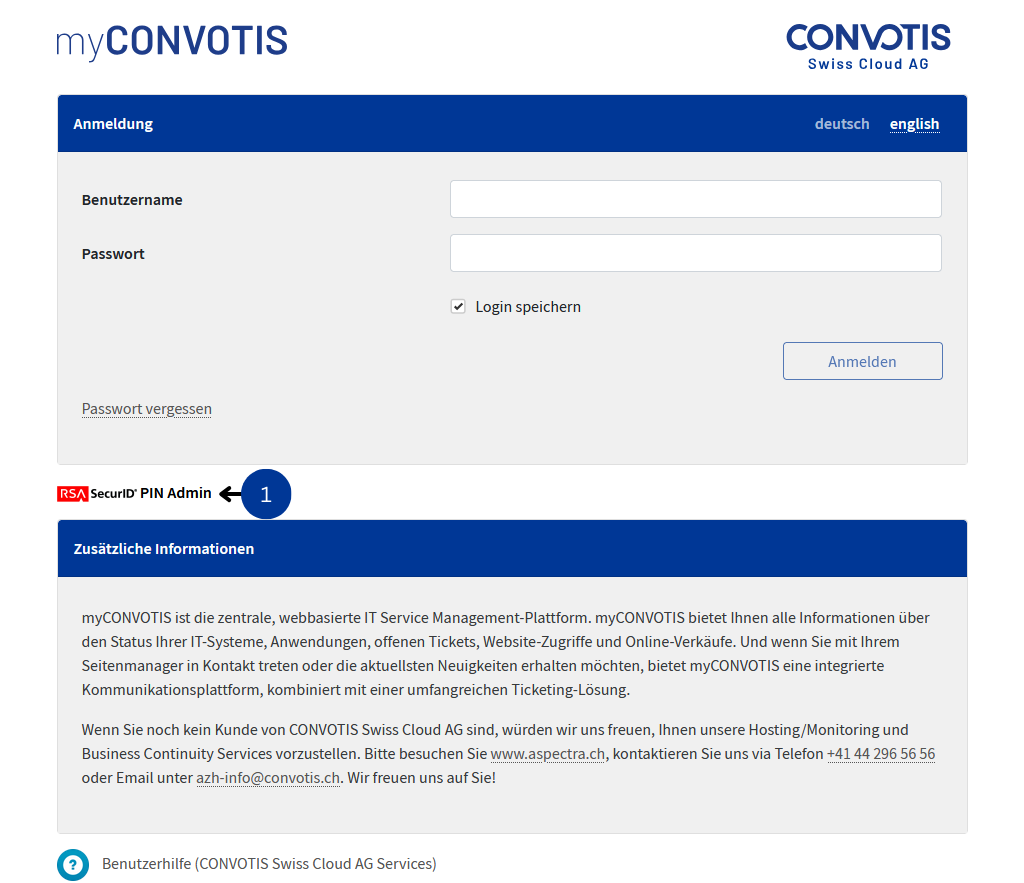
1. Open the RSA Authenticator (SecurID) Administration
Please click the “RSA Authenticator (SecurID) PIN Admin” link at the bottom of the login page to access the RSA Authenticator (SecurID) Administration.
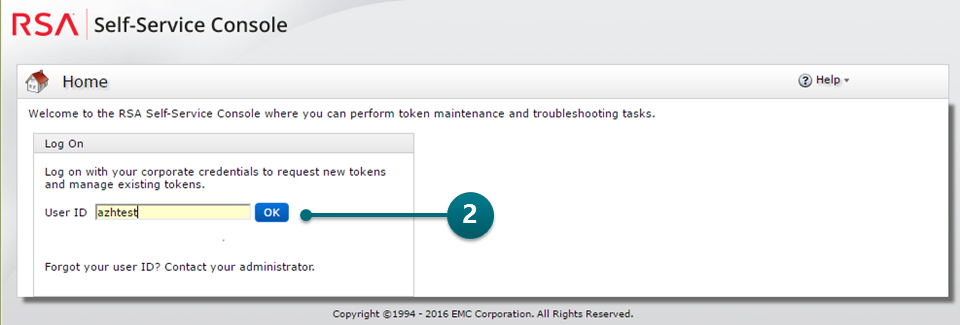
2. Login – Username
Please enter your username (e.g. xyzjodo) here.
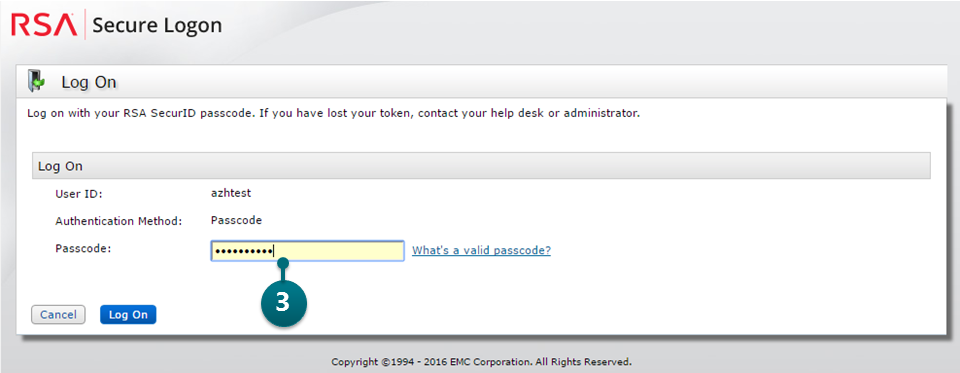
3. Login – Token
Please enter your token code without a PIN (e.g. 123456).
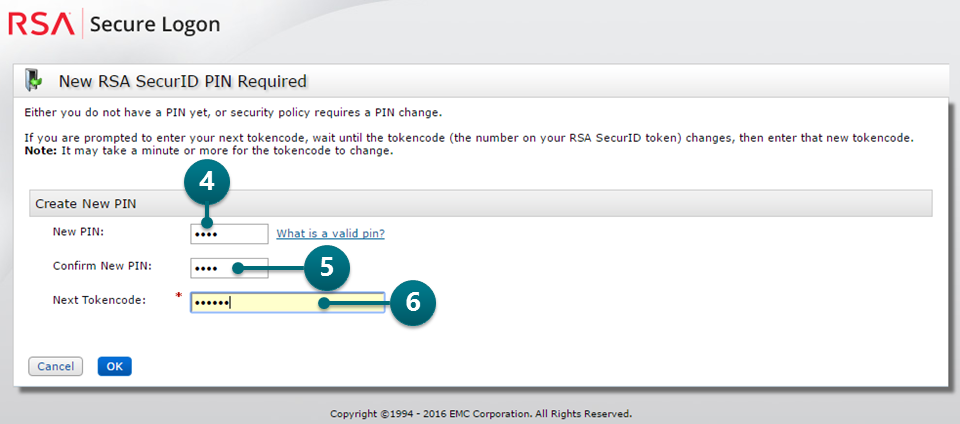
4. PIN Input
Please enter your new PIN.
5. PIN Confirmation
Please re-enter your new PIN to confirm.
6. Token Input
Please enter your NEXT token without PIN for security reasons (tokens are only valid once, you may have to wait a few seconds until the next token is generated).
Enter your current token without PIN for security reasons.
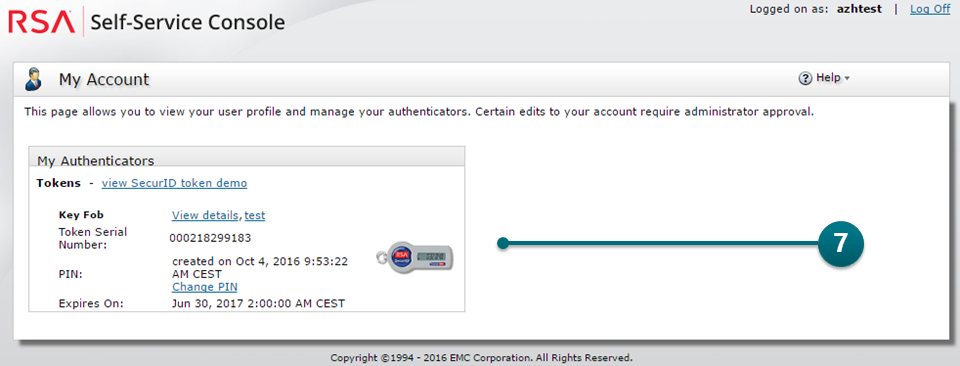
7. RSA Authenticator (SecurID) Administration Overview
Here you can view all information relating to your RSA Authenticator (SecurID).
Your RSA Authenticator (SecurID) token is now ready for use in other aspectra AG services. Use your username (e.g. xyzjodo) together with the PIN directly followed by the token code (e.g. 123456) as password.